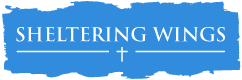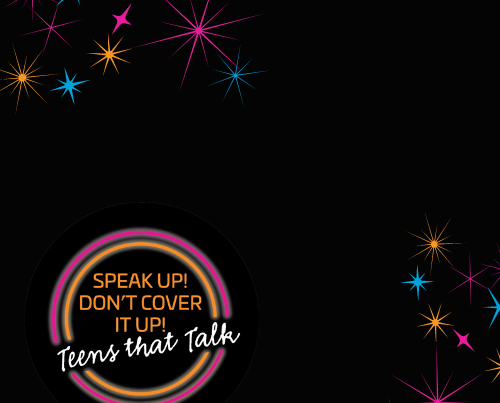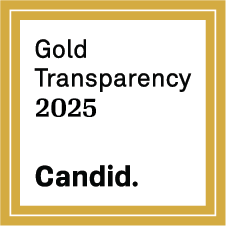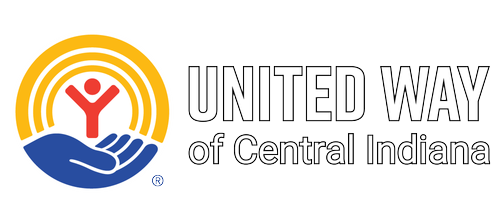PROTECT YOURSELF
The best way to protect yourself is to use a computer your abuser cannot access!
Access a computer at a friend’s house or at the library. Use any computer that your abuser cannot access.
Web Safety Guidelines
If you bookmark this or any other site about domestic violence, the fact that you’ve been seeking information or help may be discovered by someone you prefer didn’t know. So as a safeguard, you may either want to 1) access this site from somewhere other than home; or 2) clear all cache, cookies and history files from your web browser.
See the helpful information below and follow the instructions for eliminating traces of your visit to this website.
The browser you are currently using is Internet Explorer 7 / 8.
Cookies and cache
Temporary Internet files, or cache, contain a “travel record” of the items you have seen, heard, or downloaded from the web, including images, sounds, web pages, even cookies. Cookies are cryptic bookmarks that a website can place on your computer to acknowledge your prior visit, authenticate your access or let you continue surfing a site from where you last left off. They can leave a trail of evidence of where you have been on the web. So if you visit a website on domestic violence and a cookie is created, others can trace your trail and discover where you’ve been.
Enable InPrivate browsing for Internet Explorer 8, which allows for completely anonymous browsing sessions.
- Click on the Safety icon button on the Command bar, and click on InPrivate Browsing, or. open a new tab in IE8 and and click on the Start InPrivate Browsing link.
- When you have finished browsing, simply close the window.
Clear the cache for Internet Explorer 7
- Click “Start” and select “Control Panel.” (Note: With Windows XP Classic View click the Windows “Start” button and select “Settings” and “Control Panel”).
- Open the “Internet Options” icon.
- Click the “General” tab if it isn’t selected already.
- Click the “Delete” button.
- Under the heading “Temporary Internet files,” click “Delete Files.”
- Click “OK” to exit.
Clear cookies for Internet Explorer 7
- Click “Start” and select “Control Panel.” (Note: With Windows XP Classic View click the Windows “Start” button and select “Settings” and “Control Panel”).
- Open the Internet Options icon.
- Click the “General” tab if it isn’t selected already.
- Under the Browsing history section, click the “Delete” button.
- Click the “Delete cookies” button.
- Select “Yes” if a box appears to confirm.
Click “OK” to close the window.